xtd::drawing::system_images_base Class Reference
Inheritance diagram for xtd::drawing::system_images_base:
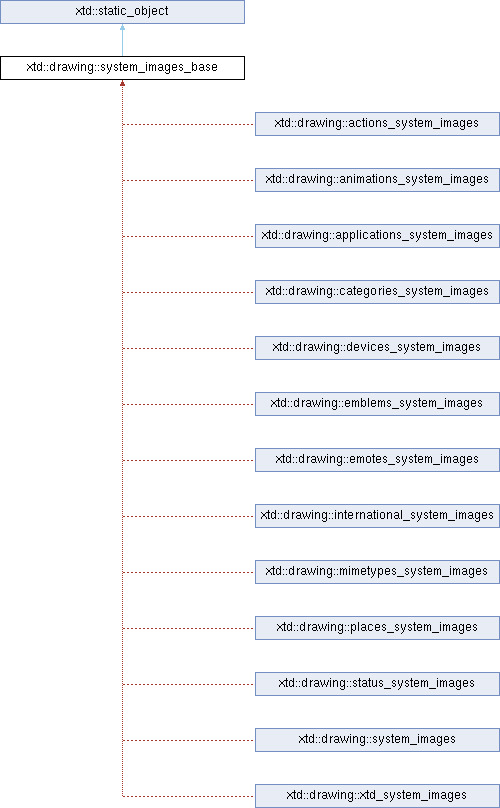
Definition
Represents the base for all system_images clases (xtd::drawing::system_images).
Represents the base for all system_images clases (xtd::drawing::system_images).
Definition system_images_base.hpp:32
#define static_
This keyword is use to represent a static object. A static object can't be instantiated (constructors...
Definition static.hpp:37
- Inheritance
- xtd::static_object → xtd::drawing::system_images_base
- Namespace
- xtd::drawing
- Library
- xtd.drawing
- Remarks
- Each property of the images class returns a xtd::drawing::image used to display a Windows system-wide images.
Public Static Properties | |
| static xtd::drawing::size | default_size () noexcept |
| Gets system image from specified name. | |
| static xtd::array< xtd::string > | contexts () noexcept |
| Gets the image contexts. | |
| static std::map< xtd::string, xtd::array< xtd::string > > | context_names () noexcept |
| Gets the image context names. | |
| static xtd::array< xtd::string > | names () noexcept |
| Gets the image names. | |
| static xtd::array< xtd::string > | names (const xtd::string &context) noexcept |
| Gets the image names for the specified context. | |
| static xtd::array< xtd::drawing::size > | sizes () noexcept |
| Gets standard sizes for image. | |
Public Static Methods | |
| static xtd::drawing::image | from_name (const xtd::string &name) |
| Gets system image from specified name. | |
| static xtd::drawing::image | from_name (const xtd::string &name, const xtd::drawing::size &size) |
| Gets system image from specified name and size. | |
| static xtd::drawing::image | from_name (const xtd::string &theme, const xtd::string &name) |
| Gets system image from specified them and name. | |
| static xtd::drawing::image | from_name (const xtd::string &theme, const xtd::string &name, const xtd::drawing::size &size) |
| Gets system image from specified theme, name and size. | |
Member Function Documentation
◆ default_size()
|
staticprotectednoexcept |
Gets system image from specified name.
- Returns
- The default size in pixels (32 x 32).
◆ contexts()
|
staticprotectednoexcept |
Gets the image contexts.
- Returns
- An wtd::string array that contains the image contexts.
- Remarks
- The system images are grouped by contaxt.
-
The following table list the contexts :
Context Description Actions Icons which are generally used in menus and dialogs for interacting with the user. Animations Animated images used to represent loading web sites, or other background processing which may be less suited to more verbose progress reporting in the user interface. Animations should be a PNG with frames which are the size of the directory the animation is in, tiled in a WxH grid. Implementations should determine the number of frames by dividing the image into its frames, and iterating from left to right, wrapping to the first frame, after rendering the last. Applications Icons that describe what an application is, for use in the Programs menu, window decorations, and the task list. These may or may not be generic depending on the application and its purpose. Applications which are to be considered part of the base desktop, such as the calculator or terminal, should use the generic icons specified in this specification, while more advanced applications such as web browsers and office applications should use branded icons which still give the user an idea of what function the application provides. Categories Icons that are used for categories in the Programs menu, or the Control Center, for separating applications, preferences, and settings for display to the user. Devices Icons for hardware that is contained within or connected to the computing device. Naming for extended devices in this group, is of the form <primary function>-<manufacturer>-<model>. This allows ease of fallback to the primary function device name, or ones more targeted for a specific series of models from a manufacturer. For example, a theme author may want to provide icons for different phones. The specific model icons could be named "phone-samsung-t809", "phone-motorola-rokr", and "phone-motorola-pebl". However, the theme must provide a phone icon in the theme's style, so that devices not matching these models, will still have an appropriate icon. An exception to this rule is that the "media" icons do not need to include manufacturer names, as they are generic items, and may be available from many manufacturers. As a result, for media, the specific icons are to differentiate between different specific types of media. For exmaple, an artist may wish to provide icons for BluRay, DVD, HD-DVD, CD-ROM, and variations thereof. The specific media type icons should be named in the form, <primary function>-<specific format>. Some examples are "media-optical", "media-optical-bd" and "media-optical-dvd". Emblems Icons for tags and properties of files, that are displayed in the file manager. This context contains emblems for such things as "read-only" or "photos". Emotes Icons for emotions that are expressed through text chat applications such as :-) or :-P in IRC or instant messengers. International Icons for international denominations such as flags. MimeTypes Icons for different types of data, such as audio or image files. Places Icons used to represent locations, either on the local filesystem, or through remote connections. Folders, trash, and workgroups are some examples. Status Icons for presenting status to the user. This context contains icons for warning and error dialogs, as well as for the current weather, appointment alarms, and battery status. xtd Icons for representinf xtd libraries and products. - See (Icon Naming Specification)[https://specifications.freedesktop.org/icon-naming-spec/icon-naming-spec-latest.html) for more information.
◆ context_names()
|
staticprotectednoexcept |
Gets the image context names.
- Returns
- An xtd::string, xtd::string hash table that contains the image context names.
- Remarks
- The system images are grouped by contaxt.
- The following table represents Standard Action Icons :
Name Description address-book-new The icon used for the action to create a new address book. application-exit The icon used for exiting an application. Typically this is seen in the application's menus as File->Quit. appointment-new The icon used for the action to create a new appointment in a calendaring application. call-start The icon used for initiating or accepting a call. Should be similar to the standard cellular call pickup icon, a green handset with ear and mouth pieces facing upward. call-stop The icon used for stopping a current call. Should be similar to the standard cellular call hangup icon, a red handset with ear and mouth pieces facing downward. contact-new The icon used for the action to create a new contact in an address book application. dialog-cancel The icon used for the action dialog cancel. dialog-ok The icon used for the action dialog ok. dialog-ok-apply The icon used for the action dialog apply. document-edit The icon used for the action to edit a document. document-new The icon used for the action to create a new document. document-open The icon used for the action to open a document. document-open-recent The icon used for the action to open a document that was recently opened. document-page-setup The icon for the page setup action of a document editor. document-print The icon for the print action of an application. document-print-preview The icon for the print preview action of an application. document-properties The icon for the action to view the properties of a document in an application. document-revert The icon for the action of reverting to a previous version of a document. document-save The icon for the save action. Should be an arrow pointing down and toward a hard disk. document-save-as The icon for the save as action. document-send The icon for the send action. Should be an arrow pointing up and away from a hard disk. edit-clear The icon for the clear action. edit-copy The icon for the copy action. edit-cut The icon for the cut action. edit-delete The icon for the delete action. edit-find The icon for the find action. edit-find-replace The icon for the find and replace action. edit-paste The icon for the paste action. edit-redo The icon for the redo action. edit-rename The icon for the rename action. edit-select-all The icon for the select all action. edit-undo The icon for the undo action. folder-new The icon for creating a new folder. format-indent-less The icon for the decrease indent formatting action. format-indent-more The icon for the increase indent formatting action. format-justify-center The icon for the center justification formatting action. format-justify-fill The icon for the fill justification formatting action. format-justify-left The icon for the left justification formatting action. format-justify-right The icon for the right justification action. format-text-direction-ltr The icon for the left-to-right text formatting action. format-text-direction-rtl The icon for the right-to-left formatting action. format-text-bold The icon for the bold text formatting action. format-text-italic The icon for the italic text formatting action. format-text-underline The icon for the underlined text formatting action. format-text-strikethrough The icon for the strikethrough text formatting action. go-bottom The icon for the go to bottom of a list action. go-down The icon for the go down in a list action. go-first The icon for the go to the first item in a list action. go-home The icon for the go to home location action. go-jump The icon for the jump to action. go-last The icon for the go to the last item in a list action. go-next The icon for the go to the next item in a list action. go-previous The icon for the go to the previous item in a list action. go-top The icon for the go to the top of a list action. go-up The icon for the go up in a list action. help-about The icon for the About item in the Help menu. help-contents The icon for Contents item in the Help menu. help-faq The icon for the FAQ item in the Help menu. insert-image The icon for the insert image action of an application. insert-link The icon for the insert link action of an application. insert-object The icon for the insert object action of an application. insert-table The icon for the insert table action of an application. insert-text The icon for the insert text action of an application. list-add The icon for the add to list action. list-remove The icon for the remove from list action. mail-forward The icon for the forward action of an electronic mail application. mail-mark-important The icon for the mark as important action of an electronic mail application. mail-mark-junk The icon for the mark as junk action of an electronic mail application. mail-mark-notjunk The icon for the mark as not junk action of an electronic mail application. mail-mark-read The icon for the mark as read action of an electronic mail application. mail-mark-unread The icon for the mark as unread action of an electronic mail application. mail-message-new The icon for the compose new mail action of an electronic mail application. mail-reply-all The icon for the reply to all action of an electronic mail application. mail-reply-sender The icon for the reply to sender action of an electronic mail application. mail-send The icon for the send action of an electronic mail application. mail-send-receive The icon for the send and receive action of an electronic mail application. media-eject The icon for the eject action of a media player or file manager. media-optical-burn The icon for the media optical burn action of a media player or file manager. media-playback-pause The icon for the pause action of a media player. media-playback-start The icon for the start playback action of a media player. media-playback-stop The icon for the stop action of a media player. media-record The icon for the record action of a media application. media-seek-backward The icon for the seek backward action of a media player. media-seek-forward The icon for the seek forward action of a media player. media-skip-backward The icon for the skip backward action of a media player. media-skip-forward The icon for the skip forward action of a media player. object-flip-horizontal The icon for the action to flip an object horizontally. object-flip-vertical The icon for the action to flip an object vertically. object-rotate-left The icon for the rotate left action performed on an object. object-rotate-right The icon for the rotate rigt action performed on an object. process-stop The icon used for the "Stop" action in applications with actions that may take a while to process, such as web page loading in a browser. system-lock-screen The icon used for the "Lock Screen" item in the desktop's panel application. system-log-out The icon used for the "Log Out" item in the desktop's panel application. system-run The icon used for the "Run Application..." item in the desktop's panel application. system-search The icon used for the "Search" item in the desktop's panel application. system-reboot The icon used for the "Reboot" item in the desktop's panel application. system-shutdown The icon used for the "Shutdown" item in the desktop's panel application. tools-check-spelling The icon used for the "Check Spelling" item in the application's "Tools" menu. view-fullscreen The icon used for the "Fullscreen" item in the application's "View" menu. view-media-equalizer The icon used for the view media aqualizer action. view-media-lyrics The icon used for the view media lyrics action. view-refresh The icon used for the "Refresh" item in the application's "View" menu. view-restore The icon used by an application for leaving the fullscreen view, and returning to a normal windowed view. view-sort-ascending The icon used for the "Sort Ascending" item in the application's "View" menu, or in a button for changing the sort method for a list. view-sort-descending The icon used for the "Sort Descending" item in the application's "View" menu, or in a button for changing the sort method for a list. window-close The icon used for the window close button. window-close-hovered The icon used for the hovered window close button. window-fullscreen The icon used for the window fullscreen button. window-fullscreen-hovered The icon used for the hovered window fullscreen button. window-maximize The icon used for the window maximize button. window-maximize-hovered The icon used for the hovered window maximize button. window-minimize The icon used for the window minimize button. window-minimize-hovered The icon used for the hovered window minimize button. window-new The icon used for the "New Window" item in the application's "Windows" menu. window-restore The icon used for the window restore button. window-restore-hovered The icon used for the hovered window restore button. zoom-fit-best The icon used for the "Best Fit" item in the application's "View" menu. zoom-in The icon used for the "Zoom in" item in the application's "View" menu. zoom-original The icon used for the "Original Size" item in the application's "View" menu. zoom-out The icon used for the "Zoom Out" item in the application's "View" menu.
- The following table represents Standard Animation Icons :
Name Description process-working This is the standard spinner animation for web browsers and file managers to show that the location is loading.
- The following table represents Standard Application Icons :
Name Description accessories-calculator The icon used for the desktop's calculator accessory program. accessories-character-map The icon used for the desktop's international and extended text character accessory program. accessories-dictionary The icon used for the desktop's dictionary accessory program. accessories-text-editor The icon used for the desktop's text editing accessory program. help-browser The icon used for the desktop's help browsing application. help The icon used for the desktop's help application. multimedia-volume-control The icon used for the desktop's hardware volume control application. preferences-desktop-accessibility The icon used for the desktop's accessibility preferences. preferences-desktop-font The icon used for the desktop's font preferences. preferences-desktop-keyboard The icon used for the desktop's keyboard preferences. preferences-desktop-locale. The icon used for the desktop's locale preferences. preferences-desktop-screensaver The icon used for the desktop's screen saving preferences. preferences-desktop-theme The icon used for the desktop's theme preferences. preferences-desktop-wallpaper The icon used for the desktop's wallpaper preferences. system-file-manager The icon used for the desktop's file management application. system-software-install The icon used for the desktop's software installer application. system-software-update The icon used for the desktop's software updating application. utilities-system-monitor The icon used for the desktop's system resource monitor application. utilities-terminal The icon used for the desktop's terminal emulation application.
- The following table represents Standard Category Icons :
Name Description applications-accessories The icon for the "Accessories" sub-menu of the Programs menu. applications-development The icon for the "Programming" sub-menu of the Programs menu. applications-engineering The icon for the "Engineering" sub-menu of the Programs menu. applications-games The icon for the "Games" sub-menu of the Programs menu. applications-graphics The icon for the "Graphics" sub-menu of the Programs menu. applications-internet The icon for the "Internet" sub-menu of the Programs menu. applications-multimedia The icon for the "Multimedia" sub-menu of the Programs menu. applications-office The icon for the "Office" sub-menu of the Programs menu. applications-other The icon for the "Other" sub-menu of the Programs menu. applications-science The icon for the "Science" sub-menu of the Programs menu. applications-system The icon for the "System Tools" sub-menu of the Programs menu. applications-utilities The icon for the "Utilities" sub-menu of the Programs menu. preferences-desktop The icon for the "Desktop Preferences" category. preferences-desktop-peripherals The icon for the "Peripherals" sub-category of the "Desktop Preferences" category. preferences-desktop-personal The icon for the "Personal" sub-category of the "Desktop Preferences" category. preferences-other The icon for the "Other" preferences category. preferences-system The icon for the "System Preferences" category. preferences-system-network The icon for the "Network" sub-category of the "System Preferences" category. system-help The icon for the "Help" system category.
- The following table represents Standard Device Icons :
Name Description audio-card The icon used for the audio rendering device. audio-input-microphone The icon used for the microphone audio input device. battery The icon used for the system battery device. camera-photo The icon used for a digital still camera devices. camera-video The fallback icon for video cameras. camera-web The fallback icon for web cameras. computer The icon used for the computing device as a whole. drive-harddisk The icon used for hard disk drives. drive-optical The icon used for optical media drives such as CD and DVD. drive-removable-media-usb-pen-drive The icon used for removable media usb pen drives. drive-removable-media The icon used for removable media drives. input-gaming The icon used for the gaming input device. input-keyboard The icon used for the keyboard input device. input-mouse The icon used for the mousing input device. input-tablet The icon used for graphics tablet input devices. media-flash The fallback icon used for flash media, such as memory stick and SD. media-floppy The icon used for physical floppy disk media. media-optical-audio The icon used for physical audio optical media. media-optical-blu-ray The icon used for physical blu ray media. media-optical-data The icon used for physical data optical media. media-optical-dvd-video The icon used for physical video DVD media. media-optical-dvd The icon used for physical DVD media. media-optical-mixed-cd The icon used for physical mixed CD media. media-optical-recordeable The icon used for physical recordable optical media. media-optical-video The icon used for physical video optical media. media-optical The icon used for physical optical media such as CD and DVD. media-tape The icon used for generic physical tape media. modem The icon used for modem devices. multimedia-player The icon used for generic multimedia playing devices. network-wired The icon used for wired network connections. network-wireless The icon used for wireless network connections. pda This is the fallback icon for Personal Digial Assistant devices. Primary use of this icon is for PDA devices connected to the PC. Connection medium is not an important aspect of the icon. The metaphor for this fallback icon should be a generic PDA device icon. phone This is the default fallback for phone devices. Primary use of this icon group is for phone devices which support connectivity to the PC. These may be VoIP, cellular, or possibly landline phones. The metaphor for this fallback should be a generic mobile phone device. printer The icon used for a printer device. scanner The icon used for a scanner device. video-display The icon used for the monitor that video gets displayed to.
- The following table represents Standard Emblem Icons :
Name Description emblem-default The icon used as an emblem to specify the default selection of a printer for example. emblem-documents The icon used as an emblem for the directory where a user's documents are stored. emblem-downloads The icon used as an emblem for the directory where a user's downloads from the internet are stored. emblem-favorite The icon used as an emblem for files and directories that the user marks as favorites. emblem-important The icon used as an emblem for files and directories that are marked as important by the user. emblem-locked The icon used as an emblem for files and directories that the user marks as locked. emblem-mail The icon used as an emblem to specify the directory where the user's electronic mail is stored. emblem-new The icon used as an emblem for files and directories that the user marks as new. emblem-photos The icon used as an emblem to specify the directory where the user stores photographs. emblem-readonly The icon used as an emblem for files and directories which can not be written to by the user. emblem-shared The icon used as an emblem for files and directories that are shared to other users. emblem-symbolic-link The icon used as an emblem for files and direcotires that are links to other files or directories on the filesystem. emblem-synchronized The icon used as an emblem for files or directories that are configured to be synchronized to another device. emblem-system The icon used as an emblem for directories that contain system libraries, settings, and data. emblem-unlocked The icon used as an emblem for files and directories that the user marks as unlocked. emblem-unreadable The icon used as an emblem for files and directories that are inaccessible.
- The following table represents Standard Emoticon Icons :
Name Description face-angel The icon used for the 0:-) emote. face-angry The icon used for the X-( emote. face-cool The icon used for the B-) emote. face-crying The icon used for the :'( emote. face-devilish The icon used for the >:-) emote. face-embarrassed The icon used for the :-[ emote. face-kiss The icon used for the :-* emote. face-laugh The icon used for the :-)) emote. face-monkey The icon used for the :-(|) emote. face-plain The icon used for the :-| emote. face-raspberry The icon used for the :-P emote. face-sad The icon used for the :-( emote. face-sick The icon used for the :-& emote. face-smile The icon used for the :-) emote. face-smile-big The icon used for the :-D emote. face-smirk The icon used for the :-! emote. face-surprise The icon used for the :-0 emote. face-tired The icon used for the | ) emote. face-uncertain The icon used for the :-/ emote. face-wink The icon used for the ;-) emote. face-worried The icon used for the :-S emote.
- The following table represents Standard MIME Type Icons :
Name Description flag-aa The flag for the country with the ISO 3166 country code AA. All flags should use ISO 3166 two-letter country codes, in lowercase form, as the specifier for the country.
- The following table represents Standard International Icons :
Name Description application-x-executable The icon used for executable file types. audio-x-generic The icon used for generic audio file types. font-x-generic The icon used for generic font file types. image-x-generic The icon used for generic image file types. package-x-generic The icon used for generic package file types. text-html The icon used for HTML text file types. text-x-generic The icon used for generic text file types. text-x-generic-template The icon used for generic text templates. text-x-script The icon used for script file types, such as shell scripts. video-x-generic The icon used for generic video file types. x-office-address-book The icon used for generic address book file types. x-office-calendar The icon used for generic calendar file types. x-office-contact The icon used for generic contact file types. x-office-document The icon used for generic document and letter file types. x-office-presentation The icon used for generic presentation file types. x-office-spreadsheet The icon used for generic spreadsheet file types.
- The following table represents Standard Place Icons :
Name Description folder The standard folder icon used to represent directories on local filesystems, mail folders, and other hierarchical groups. folder-activities The icon used for activities directory. folder-applications The icon used for applications directory. folder-bookmark The icon used for bookmark directory. folder-cloud The icon used for cloud directory. folder-desktop The icon used for desktop directory. folder-development The icon used for develoment directory. folder-documents The icon used for documents directory. folder-download The icon used for download directory. folder-favoties The icon used for favorites directory. folder-games The icon used for games directory. folder-github The icon used for github directory. folder-home The icon used for home directory. folder-html The icon used for html directory. folder-images The icon used for images directory. folder-important The icon used for important directory. folder-locked The icon used for locked directory. folder-music The icon used for music directory. folder-network The icon used for network directory. folder-print The icon used for print directory. folder-public The icon used for public directory. folder-remote The icon used for normal directories on a remote filesystem. folder-system The icon used for system directory. folder-tar The icon used for tar directory. folder-temp The icon used for temp directory. folder-templates The icon used for templates directory. folder-text The icon used for text directory. folder-videos The icon used for videos directory. network-server The icon used for individual host machines under the "Network Servers" place in the file manager. network-workgroup The icon for the "Network Servers" place in the desktop's file manager, and workgroups within the network. start-here The icon used by the desktop's main menu for accessing places, applications, and other features. user-bookmarks The icon for the user's special "Bookmarks" place. user-desktop The icon for the special "Desktop" directory of the user. user-home The icon for the special "Home" directory of the user. user-trash The icon for the user's "Trash" place in the desktop's file manager.
- The following table represents Standard Status Icons :
Name Description appointment-missed The icon used when an appointment was missed. appointment-soon The icon used when an appointment will occur soon. audio-volume-high The icon used to indicate high audio volume. audio-volume-low The icon used to indicate low audio volume. audio-volume-medium The icon used to indicate medium audio volume. audio-volume-muted The icon used to indicate the muted state for audio playback. battery-caution The icon used when the battery is below 40%. battery-low The icon used when the battery is below 20%. dialog-error The icon used when a dialog is opened to explain an error condition to the user. dialog-information The icon used when a dialog is opened to give information to the user that may be pertinent to the requested action. dialog-password The icon used when a dialog requesting the authentication credentials for a user is opened. dialog-question The icon used when a dialog is opened to ask a simple question of the user. dialog-warning The icon used when a dialog is opened to warn the user of impending issues with the requested action. folder-drag-accept The icon used for a folder while an object is being dragged onto it, that is of a type that the directory can contain. folder-open The icon used for folders, while their contents are being displayed within the same window. This icon would normally be shown in a tree or list view, next to the main view of a folder's contents. folder-visiting The icon used for folders, while their contents are being displayed in another window. This icon would typically be used when using multiple windows to navigate the hierarchy, such as in Nautilus's spatial mode. image-loading The icon used when another image is being loaded, such as thumnails for larger images in the file manager. image-missing The icon used when another image could not be loaded. mail-attachment The icon used for an electronic mail that contains attachments. mail-unread The icon used for an electronic mail that is unread. mail-read The icon used for an electronic mail that is read. mail-replied The icon used for an electronic mail that has been replied to. mail-signed The icon used for an electronic mail that contains a signature. mail-signed-verified The icon used for an electronic mail that contains a signature which has also been verified by the security system. media-playlist-repeat The icon for the repeat mode of a media player. media-playlist-shuffle The icon for the shuffle mode of a media player. network-error The icon used when an error occurs trying to intialize the network connection of the computing device. This icon should be two computers, one in the background, with the screens of both computers, colored black, and with the theme's style element for errors, overlayed on top of the icon. network-idle The icon used when no data is being transmitted or received, while the computing device is connected to a network. This icon should be two computers, one in the background, with the screens of both computers, colored black. network-offline The icon used when the computing device is disconnected from the network. This icon should be a computer in the background, with a screen colored black, and the theme's icon element to show that a device is not accessible, in the foreground. network-receive The icon used when data is being received, while the computing device is connected to a network. This icon should be two computers, one in the background, with its screen colored green, and the screen of the computer in the foreground, colored black. network-transmit The icon used when data is being transmitted, while the computing device is connected to a network. This icon should be two computers, one in the background, with its screen colored black, and the screen of the computer in the foreground, colored green. network-transmit-receive The icon used data is being both transmitted and received simultaneously, while the computing device is connected to a network. This icon should be two computers, one in the background, with the screens of both computers, colored green. printer-error The icon used when an error occurs while attempting to print. This icon should be the theme's printer device icon, with the theme's style element for errors, overlayed on top of the icon. printer-printing The icon used while a print job is successfully being spooled to a printing device. This icon should be the theme's printer device icon, with a document emerging from the printing device. security-high The icon used to indicate that the security level of a connection is known to be secure, using strong encryption and a valid certificate. security-medium The icon used to indicate that the security level of a connection is presumed to be secure, using strong encryption, and a certificate that could not be automatically verified, but which the user has chosen to trust. security-low The icon used to indicate that the security level of a connection is presumed to be insecure, either by using weak encryption, or by using a certificate that the could not be automatically verified, and which the user has not chosent to trust. software-update-available The icon used when an update is available for software installed on the computing device, through the system software update program. software-update-urgent The icon used when an urgent update is available through the system software update program. task-due The icon used when a task is due soon. task-past-due The icon used when a task that was due, has been left incomplete. user-available The icon used when a user on a chat network is available to initiate a conversation with. user-away The icon used when a user on a chat network is away from their keyboard and the chat program. user-idle The icon used when a user on a chat network has not been an active participant in any chats on the network, for an extended period of time. user-offline The icon used when a user on a chat network is not available. user-trash-full The icon for the user's "Trash" in the desktop's file manager, when there are items in the "Trash" waiting for disposal or recovery. weather-clear The icon used while the weather for a region is "clear skies". weather-clear-night The icon used while the weather for a region is "clear skies" during the night. weather-few-clouds The icon used while the weather for a region is "partly cloudy". weather-few-clouds-night The icon used while the weather for a region is "partly cloudy" during the night. weather-fog The icon used while the weather for a region is "foggy". weather-overcast The icon used while the weather for a region is "overcast". weather-severe-alert The icon used while a sever weather alert is in effect for a region. weather-showers The icon used while rain showers are occurring in a region. weather-showers-scattered The icon used while scattered rain showers are occurring in a region. weather-snow The icon used while snow showers are occurring in a region. weather-storm The icon used while storms are occurring in a region.
- The following table represents Standard xtd Icons :
Name Description gammasoft The icon for Gammasoft logo. xtd The icon for xtd logo. xtd-console The icon for xtd console logo. xtd-forms The icon for xtd forms logo. xtd-console The icon for xtd console logo. xtd-tunit The icon for xtd tunit logo. xtd-core The icon for xtd core logo. xtd-delegates The icon for xtd delegates logo. xtd-diagnostics The icon for xtd diagnostics logo. xtd-drawing The icon for xtd drawing logo. xtd-io The icon for xtd io logo. xtd-strings The icon for xtd strings logo.
- Remarks
- See Icon Naming Specification for more information.
◆ names() [1/2]
|
staticprotectednoexcept |
Gets the image names.
- Returns
- An xtd::string array that contains the image names.
- The following table represents Standard Action Icons :
Name Description address-book-new The icon used for the action to create a new address book. application-exit The icon used for exiting an application. Typically this is seen in the application's menus as File->Quit. appointment-new The icon used for the action to create a new appointment in a calendaring application. call-start The icon used for initiating or accepting a call. Should be similar to the standard cellular call pickup icon, a green handset with ear and mouth pieces facing upward. call-stop The icon used for stopping a current call. Should be similar to the standard cellular call hangup icon, a red handset with ear and mouth pieces facing downward. contact-new The icon used for the action to create a new contact in an address book application. dialog-cancel The icon used for the action dialog cancel. dialog-ok The icon used for the action dialog ok. dialog-ok-apply The icon used for the action dialog apply. document-edit The icon used for the action to edit a document. document-new The icon used for the action to create a new document. document-open The icon used for the action to open a document. document-open-recent The icon used for the action to open a document that was recently opened. document-page-setup The icon for the page setup action of a document editor. document-print The icon for the print action of an application. document-print-preview The icon for the print preview action of an application. document-properties The icon for the action to view the properties of a document in an application. document-revert The icon for the action of reverting to a previous version of a document. document-save The icon for the save action. Should be an arrow pointing down and toward a hard disk. document-save-as The icon for the save as action. document-send The icon for the send action. Should be an arrow pointing up and away from a hard disk. edit-clear The icon for the clear action. edit-copy The icon for the copy action. edit-cut The icon for the cut action. edit-delete The icon for the delete action. edit-find The icon for the find action. edit-find-replace The icon for the find and replace action. edit-paste The icon for the paste action. edit-redo The icon for the redo action. edit-rename The icon for the rename action. edit-select-all The icon for the select all action. edit-undo The icon for the undo action. folder-new The icon for creating a new folder. format-indent-less The icon for the decrease indent formatting action. format-indent-more The icon for the increase indent formatting action. format-justify-center The icon for the center justification formatting action. format-justify-fill The icon for the fill justification formatting action. format-justify-left The icon for the left justification formatting action. format-justify-right The icon for the right justification action. format-text-direction-ltr The icon for the left-to-right text formatting action. format-text-direction-rtl The icon for the right-to-left formatting action. format-text-bold The icon for the bold text formatting action. format-text-italic The icon for the italic text formatting action. format-text-underline The icon for the underlined text formatting action. format-text-strikethrough The icon for the strikethrough text formatting action. go-bottom The icon for the go to bottom of a list action. go-down The icon for the go down in a list action. go-first The icon for the go to the first item in a list action. go-home The icon for the go to home location action. go-jump The icon for the jump to action. go-last The icon for the go to the last item in a list action. go-next The icon for the go to the next item in a list action. go-previous The icon for the go to the previous item in a list action. go-top The icon for the go to the top of a list action. go-up The icon for the go up in a list action. help-about The icon for the About item in the Help menu. help-contents The icon for Contents item in the Help menu. help-faq The icon for the FAQ item in the Help menu. insert-image The icon for the insert image action of an application. insert-link The icon for the insert link action of an application. insert-object The icon for the insert object action of an application. insert-table The icon for the insert table action of an application. insert-text The icon for the insert text action of an application. list-add The icon for the add to list action. list-remove The icon for the remove from list action. mail-forward The icon for the forward action of an electronic mail application. mail-mark-important The icon for the mark as important action of an electronic mail application. mail-mark-junk The icon for the mark as junk action of an electronic mail application. mail-mark-notjunk The icon for the mark as not junk action of an electronic mail application. mail-mark-read The icon for the mark as read action of an electronic mail application. mail-mark-unread The icon for the mark as unread action of an electronic mail application. mail-message-new The icon for the compose new mail action of an electronic mail application. mail-reply-all The icon for the reply to all action of an electronic mail application. mail-reply-sender The icon for the reply to sender action of an electronic mail application. mail-send The icon for the send action of an electronic mail application. mail-send-receive The icon for the send and receive action of an electronic mail application. media-eject The icon for the eject action of a media player or file manager. media-optical-burn The icon for the media optical burn action of a media player or file manager. media-playback-pause The icon for the pause action of a media player. media-playback-start The icon for the start playback action of a media player. media-playback-stop The icon for the stop action of a media player. media-record The icon for the record action of a media application. media-seek-backward The icon for the seek backward action of a media player. media-seek-forward The icon for the seek forward action of a media player. media-skip-backward The icon for the skip backward action of a media player. media-skip-forward The icon for the skip forward action of a media player. object-flip-horizontal The icon for the action to flip an object horizontally. object-flip-vertical The icon for the action to flip an object vertically. object-rotate-left The icon for the rotate left action performed on an object. object-rotate-right The icon for the rotate rigt action performed on an object. process-stop The icon used for the "Stop" action in applications with actions that may take a while to process, such as web page loading in a browser. system-lock-screen The icon used for the "Lock Screen" item in the desktop's panel application. system-log-out The icon used for the "Log Out" item in the desktop's panel application. system-run The icon used for the "Run Application..." item in the desktop's panel application. system-search The icon used for the "Search" item in the desktop's panel application. system-reboot The icon used for the "Reboot" item in the desktop's panel application. system-shutdown The icon used for the "Shutdown" item in the desktop's panel application. tools-check-spelling The icon used for the "Check Spelling" item in the application's "Tools" menu. view-fullscreen The icon used for the "Fullscreen" item in the application's "View" menu. view-media-equalizer The icon used for the view media aqualizer action. view-media-lyrics The icon used for the view media lyrics action. view-refresh The icon used for the "Refresh" item in the application's "View" menu. view-restore The icon used by an application for leaving the fullscreen view, and returning to a normal windowed view. view-sort-ascending The icon used for the "Sort Ascending" item in the application's "View" menu, or in a button for changing the sort method for a list. view-sort-descending The icon used for the "Sort Descending" item in the application's "View" menu, or in a button for changing the sort method for a list. window-close The icon used for the window close button. window-close-hovered The icon used for the hovered window close button. window-fullscreen The icon used for the window fullscreen button. window-fullscreen-hovered The icon used for the hovered window fullscreen button. window-maximize The icon used for the window maximize button. window-maximize-hovered The icon used for the hovered window maximize button. window-minimize The icon used for the window minimize button. window-minimize-hovered The icon used for the hovered window minimize button. window-new The icon used for the "New Window" item in the application's "Windows" menu. window-restore The icon used for the window restore button. window-restore-hovered The icon used for the hovered window restore button. zoom-fit-best The icon used for the "Best Fit" item in the application's "View" menu. zoom-in The icon used for the "Zoom in" item in the application's "View" menu. zoom-original The icon used for the "Original Size" item in the application's "View" menu. zoom-out The icon used for the "Zoom Out" item in the application's "View" menu.
- The following table represents Standard Animation Icons :
Name Description process-working This is the standard spinner animation for web browsers and file managers to show that the location is loading.
- The following table represents Standard Application Icons :
Name Description accessories-calculator The icon used for the desktop's calculator accessory program. accessories-character-map The icon used for the desktop's international and extended text character accessory program. accessories-dictionary The icon used for the desktop's dictionary accessory program. accessories-text-editor The icon used for the desktop's text editing accessory program. help-browser The icon used for the desktop's help browsing application. help The icon used for the desktop's help application. multimedia-volume-control The icon used for the desktop's hardware volume control application. preferences-desktop-accessibility The icon used for the desktop's accessibility preferences. preferences-desktop-font The icon used for the desktop's font preferences. preferences-desktop-keyboard The icon used for the desktop's keyboard preferences. preferences-desktop-locale. The icon used for the desktop's locale preferences. preferences-desktop-screensaver The icon used for the desktop's screen saving preferences. preferences-desktop-theme The icon used for the desktop's theme preferences. preferences-desktop-wallpaper The icon used for the desktop's wallpaper preferences. system-file-manager The icon used for the desktop's file management application. system-software-install The icon used for the desktop's software installer application. system-software-update The icon used for the desktop's software updating application. utilities-system-monitor The icon used for the desktop's system resource monitor application. utilities-terminal The icon used for the desktop's terminal emulation application.
- The following table represents Standard Category Icons :
Name Description applications-accessories The icon for the "Accessories" sub-menu of the Programs menu. applications-development The icon for the "Programming" sub-menu of the Programs menu. applications-engineering The icon for the "Engineering" sub-menu of the Programs menu. applications-games The icon for the "Games" sub-menu of the Programs menu. applications-graphics The icon for the "Graphics" sub-menu of the Programs menu. applications-internet The icon for the "Internet" sub-menu of the Programs menu. applications-multimedia The icon for the "Multimedia" sub-menu of the Programs menu. applications-office The icon for the "Office" sub-menu of the Programs menu. applications-other The icon for the "Other" sub-menu of the Programs menu. applications-science The icon for the "Science" sub-menu of the Programs menu. applications-system The icon for the "System Tools" sub-menu of the Programs menu. applications-utilities The icon for the "Utilities" sub-menu of the Programs menu. preferences-desktop The icon for the "Desktop Preferences" category. preferences-desktop-peripherals The icon for the "Peripherals" sub-category of the "Desktop Preferences" category. preferences-desktop-personal The icon for the "Personal" sub-category of the "Desktop Preferences" category. preferences-other The icon for the "Other" preferences category. preferences-system The icon for the "System Preferences" category. preferences-system-network The icon for the "Network" sub-category of the "System Preferences" category. system-help The icon for the "Help" system category.
- The following table represents Standard Device Icons :
Name Description audio-card The icon used for the audio rendering device. audio-input-microphone The icon used for the microphone audio input device. battery The icon used for the system battery device. camera-photo The icon used for a digital still camera devices. camera-video The fallback icon for video cameras. camera-web The fallback icon for web cameras. computer The icon used for the computing device as a whole. drive-harddisk The icon used for hard disk drives. drive-optical The icon used for optical media drives such as CD and DVD. drive-removable-media-usb-pen-drive The icon used for removable media usb pen drives. drive-removable-media The icon used for removable media drives. input-gaming The icon used for the gaming input device. input-keyboard The icon used for the keyboard input device. input-mouse The icon used for the mousing input device. input-tablet The icon used for graphics tablet input devices. media-flash The fallback icon used for flash media, such as memory stick and SD. media-floppy The icon used for physical floppy disk media. media-optical-audio The icon used for physical audio optical media. media-optical-blu-ray The icon used for physical blu ray media. media-optical-data The icon used for physical data optical media. media-optical-dvd-video The icon used for physical video DVD media. media-optical-dvd The icon used for physical DVD media. media-optical-mixed-cd The icon used for physical mixed CD media. media-optical-recordeable The icon used for physical recordable optical media. media-optical-video The icon used for physical video optical media. media-optical The icon used for physical optical media such as CD and DVD. media-tape The icon used for generic physical tape media. modem The icon used for modem devices. multimedia-player The icon used for generic multimedia playing devices. network-wired The icon used for wired network connections. network-wireless The icon used for wireless network connections. pda This is the fallback icon for Personal Digial Assistant devices. Primary use of this icon is for PDA devices connected to the PC. Connection medium is not an important aspect of the icon. The metaphor for this fallback icon should be a generic PDA device icon. phone This is the default fallback for phone devices. Primary use of this icon group is for phone devices which support connectivity to the PC. These may be VoIP, cellular, or possibly landline phones. The metaphor for this fallback should be a generic mobile phone device. printer The icon used for a printer device. scanner The icon used for a scanner device. video-display The icon used for the monitor that video gets displayed to.
- The following table represents Standard Emblem Icons :
Name Description emblem-default The icon used as an emblem to specify the default selection of a printer for example. emblem-documents The icon used as an emblem for the directory where a user's documents are stored. emblem-downloads The icon used as an emblem for the directory where a user's downloads from the internet are stored. emblem-favorite The icon used as an emblem for files and directories that the user marks as favorites. emblem-important The icon used as an emblem for files and directories that are marked as important by the user. emblem-locked The icon used as an emblem for files and directories that the user marks as locked. emblem-mail The icon used as an emblem to specify the directory where the user's electronic mail is stored. emblem-new The icon used as an emblem for files and directories that the user marks as new. emblem-photos The icon used as an emblem to specify the directory where the user stores photographs. emblem-readonly The icon used as an emblem for files and directories which can not be written to by the user. emblem-shared The icon used as an emblem for files and directories that are shared to other users. emblem-symbolic-link The icon used as an emblem for files and direcotires that are links to other files or directories on the filesystem. emblem-synchronized The icon used as an emblem for files or directories that are configured to be synchronized to another device. emblem-system The icon used as an emblem for directories that contain system libraries, settings, and data. emblem-unlocked The icon used as an emblem for files and directories that the user marks as unlocked. emblem-unreadable The icon used as an emblem for files and directories that are inaccessible.
- The following table represents Standard Emoticon Icons :
Name Description face-angel The icon used for the 0:-) emote. face-angry The icon used for the X-( emote. face-cool The icon used for the B-) emote. face-crying The icon used for the :'( emote. face-devilish The icon used for the >:-) emote. face-embarrassed The icon used for the :-[ emote. face-kiss The icon used for the :-* emote. face-laugh The icon used for the :-)) emote. face-monkey The icon used for the :-(|) emote. face-plain The icon used for the :-| emote. face-raspberry The icon used for the :-P emote. face-sad The icon used for the :-( emote. face-sick The icon used for the :-& emote. face-smile The icon used for the :-) emote. face-smile-big The icon used for the :-D emote. face-smirk The icon used for the :-! emote. face-surprise The icon used for the :-0 emote. face-tired The icon used for the | ) emote. face-uncertain The icon used for the :-/ emote. face-wink The icon used for the ;-) emote. face-worried The icon used for the :-S emote.
- The following table represents Standard MIME Type Icons :
Name Description flag-aa The flag for the country with the ISO 3166 country code AA. All flags should use ISO 3166 two-letter country codes, in lowercase form, as the specifier for the country.
- The following table represents Standard International Icons :
Name Description application-x-executable The icon used for executable file types. audio-x-generic The icon used for generic audio file types. font-x-generic The icon used for generic font file types. image-x-generic The icon used for generic image file types. package-x-generic The icon used for generic package file types. text-html The icon used for HTML text file types. text-x-generic The icon used for generic text file types. text-x-generic-template The icon used for generic text templates. text-x-script The icon used for script file types, such as shell scripts. video-x-generic The icon used for generic video file types. x-office-address-book The icon used for generic address book file types. x-office-calendar The icon used for generic calendar file types. x-office-contact The icon used for generic contact file types. x-office-document The icon used for generic document and letter file types. x-office-presentation The icon used for generic presentation file types. x-office-spreadsheet The icon used for generic spreadsheet file types.
- The following table represents Standard Place Icons :
Name Description folder The standard folder icon used to represent directories on local filesystems, mail folders, and other hierarchical groups. folder-activities The icon used for activities directory. folder-applications The icon used for applications directory. folder-bookmark The icon used for bookmark directory. folder-cloud The icon used for cloud directory. folder-desktop The icon used for desktop directory. folder-development The icon used for develoment directory. folder-documents The icon used for documents directory. folder-download The icon used for download directory. folder-favoties The icon used for favorites directory. folder-games The icon used for games directory. folder-github The icon used for github directory. folder-home The icon used for home directory. folder-html The icon used for html directory. folder-images The icon used for images directory. folder-important The icon used for important directory. folder-locked The icon used for locked directory. folder-music The icon used for music directory. folder-network The icon used for network directory. folder-print The icon used for print directory. folder-public The icon used for public directory. folder-remote The icon used for normal directories on a remote filesystem. folder-system The icon used for system directory. folder-tar The icon used for tar directory. folder-temp The icon used for temp directory. folder-templates The icon used for templates directory. folder-text The icon used for text directory. folder-videos The icon used for videos directory. network-server The icon used for individual host machines under the "Network Servers" place in the file manager. network-workgroup The icon for the "Network Servers" place in the desktop's file manager, and workgroups within the network. start-here The icon used by the desktop's main menu for accessing places, applications, and other features. user-bookmarks The icon for the user's special "Bookmarks" place. user-desktop The icon for the special "Desktop" directory of the user. user-home The icon for the special "Home" directory of the user. user-trash The icon for the user's "Trash" place in the desktop's file manager.
- The following table represents Standard Status Icons :
Name Description appointment-missed The icon used when an appointment was missed. appointment-soon The icon used when an appointment will occur soon. audio-volume-high The icon used to indicate high audio volume. audio-volume-low The icon used to indicate low audio volume. audio-volume-medium The icon used to indicate medium audio volume. audio-volume-muted The icon used to indicate the muted state for audio playback. battery-caution The icon used when the battery is below 40%. battery-low The icon used when the battery is below 20%. dialog-error The icon used when a dialog is opened to explain an error condition to the user. dialog-information The icon used when a dialog is opened to give information to the user that may be pertinent to the requested action. dialog-password The icon used when a dialog requesting the authentication credentials for a user is opened. dialog-question The icon used when a dialog is opened to ask a simple question of the user. dialog-warning The icon used when a dialog is opened to warn the user of impending issues with the requested action. folder-drag-accept The icon used for a folder while an object is being dragged onto it, that is of a type that the directory can contain. folder-open The icon used for folders, while their contents are being displayed within the same window. This icon would normally be shown in a tree or list view, next to the main view of a folder's contents. folder-visiting The icon used for folders, while their contents are being displayed in another window. This icon would typically be used when using multiple windows to navigate the hierarchy, such as in Nautilus's spatial mode. image-loading The icon used when another image is being loaded, such as thumnails for larger images in the file manager. image-missing The icon used when another image could not be loaded. mail-attachment The icon used for an electronic mail that contains attachments. mail-unread The icon used for an electronic mail that is unread. mail-read The icon used for an electronic mail that is read. mail-replied The icon used for an electronic mail that has been replied to. mail-signed The icon used for an electronic mail that contains a signature. mail-signed-verified The icon used for an electronic mail that contains a signature which has also been verified by the security system. media-playlist-repeat The icon for the repeat mode of a media player. media-playlist-shuffle The icon for the shuffle mode of a media player. network-error The icon used when an error occurs trying to intialize the network connection of the computing device. This icon should be two computers, one in the background, with the screens of both computers, colored black, and with the theme's style element for errors, overlayed on top of the icon. network-idle The icon used when no data is being transmitted or received, while the computing device is connected to a network. This icon should be two computers, one in the background, with the screens of both computers, colored black. network-offline The icon used when the computing device is disconnected from the network. This icon should be a computer in the background, with a screen colored black, and the theme's icon element to show that a device is not accessible, in the foreground. network-receive The icon used when data is being received, while the computing device is connected to a network. This icon should be two computers, one in the background, with its screen colored green, and the screen of the computer in the foreground, colored black. network-transmit The icon used when data is being transmitted, while the computing device is connected to a network. This icon should be two computers, one in the background, with its screen colored black, and the screen of the computer in the foreground, colored green. network-transmit-receive The icon used data is being both transmitted and received simultaneously, while the computing device is connected to a network. This icon should be two computers, one in the background, with the screens of both computers, colored green. printer-error The icon used when an error occurs while attempting to print. This icon should be the theme's printer device icon, with the theme's style element for errors, overlayed on top of the icon. printer-printing The icon used while a print job is successfully being spooled to a printing device. This icon should be the theme's printer device icon, with a document emerging from the printing device. security-high The icon used to indicate that the security level of a connection is known to be secure, using strong encryption and a valid certificate. security-medium The icon used to indicate that the security level of a connection is presumed to be secure, using strong encryption, and a certificate that could not be automatically verified, but which the user has chosen to trust. security-low The icon used to indicate that the security level of a connection is presumed to be insecure, either by using weak encryption, or by using a certificate that the could not be automatically verified, and which the user has not chosent to trust. software-update-available The icon used when an update is available for software installed on the computing device, through the system software update program. software-update-urgent The icon used when an urgent update is available through the system software update program. task-due The icon used when a task is due soon. task-past-due The icon used when a task that was due, has been left incomplete. user-available The icon used when a user on a chat network is available to initiate a conversation with. user-away The icon used when a user on a chat network is away from their keyboard and the chat program. user-idle The icon used when a user on a chat network has not been an active participant in any chats on the network, for an extended period of time. user-offline The icon used when a user on a chat network is not available. user-trash-full The icon for the user's "Trash" in the desktop's file manager, when there are items in the "Trash" waiting for disposal or recovery. weather-clear The icon used while the weather for a region is "clear skies". weather-clear-night The icon used while the weather for a region is "clear skies" during the night. weather-few-clouds The icon used while the weather for a region is "partly cloudy". weather-few-clouds-night The icon used while the weather for a region is "partly cloudy" during the night. weather-fog The icon used while the weather for a region is "foggy". weather-overcast The icon used while the weather for a region is "overcast". weather-severe-alert The icon used while a sever weather alert is in effect for a region. weather-showers The icon used while rain showers are occurring in a region. weather-showers-scattered The icon used while scattered rain showers are occurring in a region. weather-snow The icon used while snow showers are occurring in a region. weather-storm The icon used while storms are occurring in a region.
- The following table represents Standard xtd Icons :
Name Description gammasoft The icon for Gammasoft logo. xtd The icon for xtd logo. xtd-console The icon for xtd console logo. xtd-forms The icon for xtd forms logo. xtd-console The icon for xtd console logo. xtd-tunit The icon for xtd tunit logo. xtd-core The icon for xtd core logo. xtd-delegates The icon for xtd delegates logo. xtd-diagnostics The icon for xtd diagnostics logo. xtd-drawing The icon for xtd drawing logo. xtd-io The icon for xtd io logo. xtd-strings The icon for xtd strings logo.
- Remarks
- See Icon Naming Specification for more information.
◆ names() [2/2]
|
staticprotectednoexcept |
Gets the image names for the specified context.
- Parameters
-
context The context to retrieve the image names.
- Returns
- An xtd::string, xtd::string hash table that contains the image names for the specified context.
- Remarks
- The system images are grouped by contaxt.
- The following table represents Standard Action Icons :
Name Description address-book-new The icon used for the action to create a new address book. application-exit The icon used for exiting an application. Typically this is seen in the application's menus as File->Quit. appointment-new The icon used for the action to create a new appointment in a calendaring application. call-start The icon used for initiating or accepting a call. Should be similar to the standard cellular call pickup icon, a green handset with ear and mouth pieces facing upward. call-stop The icon used for stopping a current call. Should be similar to the standard cellular call hangup icon, a red handset with ear and mouth pieces facing downward. contact-new The icon used for the action to create a new contact in an address book application. dialog-cancel The icon used for the action dialog cancel. dialog-ok The icon used for the action dialog ok. dialog-ok-apply The icon used for the action dialog apply. document-edit The icon used for the action to edit a document. document-new The icon used for the action to create a new document. document-open The icon used for the action to open a document. document-open-recent The icon used for the action to open a document that was recently opened. document-page-setup The icon for the page setup action of a document editor. document-print The icon for the print action of an application. document-print-preview The icon for the print preview action of an application. document-properties The icon for the action to view the properties of a document in an application. document-revert The icon for the action of reverting to a previous version of a document. document-save The icon for the save action. Should be an arrow pointing down and toward a hard disk. document-save-as The icon for the save as action. document-send The icon for the send action. Should be an arrow pointing up and away from a hard disk. edit-clear The icon for the clear action. edit-copy The icon for the copy action. edit-cut The icon for the cut action. edit-delete The icon for the delete action. edit-find The icon for the find action. edit-find-replace The icon for the find and replace action. edit-paste The icon for the paste action. edit-redo The icon for the redo action. edit-rename The icon for the rename action. edit-select-all The icon for the select all action. edit-undo The icon for the undo action. folder-new The icon for creating a new folder. format-indent-less The icon for the decrease indent formatting action. format-indent-more The icon for the increase indent formatting action. format-justify-center The icon for the center justification formatting action. format-justify-fill The icon for the fill justification formatting action. format-justify-left The icon for the left justification formatting action. format-justify-right The icon for the right justification action. format-text-direction-ltr The icon for the left-to-right text formatting action. format-text-direction-rtl The icon for the right-to-left formatting action. format-text-bold The icon for the bold text formatting action. format-text-italic The icon for the italic text formatting action. format-text-underline The icon for the underlined text formatting action. format-text-strikethrough The icon for the strikethrough text formatting action. go-bottom The icon for the go to bottom of a list action. go-down The icon for the go down in a list action. go-first The icon for the go to the first item in a list action. go-home The icon for the go to home location action. go-jump The icon for the jump to action. go-last The icon for the go to the last item in a list action. go-next The icon for the go to the next item in a list action. go-previous The icon for the go to the previous item in a list action. go-top The icon for the go to the top of a list action. go-up The icon for the go up in a list action. help-about The icon for the About item in the Help menu. help-contents The icon for Contents item in the Help menu. help-faq The icon for the FAQ item in the Help menu. insert-image The icon for the insert image action of an application. insert-link The icon for the insert link action of an application. insert-object The icon for the insert object action of an application. insert-table The icon for the insert table action of an application. insert-text The icon for the insert text action of an application. list-add The icon for the add to list action. list-remove The icon for the remove from list action. mail-forward The icon for the forward action of an electronic mail application. mail-mark-important The icon for the mark as important action of an electronic mail application. mail-mark-junk The icon for the mark as junk action of an electronic mail application. mail-mark-notjunk The icon for the mark as not junk action of an electronic mail application. mail-mark-read The icon for the mark as read action of an electronic mail application. mail-mark-unread The icon for the mark as unread action of an electronic mail application. mail-message-new The icon for the compose new mail action of an electronic mail application. mail-reply-all The icon for the reply to all action of an electronic mail application. mail-reply-sender The icon for the reply to sender action of an electronic mail application. mail-send The icon for the send action of an electronic mail application. mail-send-receive The icon for the send and receive action of an electronic mail application. media-eject The icon for the eject action of a media player or file manager. media-optical-burn The icon for the media optical burn action of a media player or file manager. media-playback-pause The icon for the pause action of a media player. media-playback-start The icon for the start playback action of a media player. media-playback-stop The icon for the stop action of a media player. media-record The icon for the record action of a media application. media-seek-backward The icon for the seek backward action of a media player. media-seek-forward The icon for the seek forward action of a media player. media-skip-backward The icon for the skip backward action of a media player. media-skip-forward The icon for the skip forward action of a media player. object-flip-horizontal The icon for the action to flip an object horizontally. object-flip-vertical The icon for the action to flip an object vertically. object-rotate-left The icon for the rotate left action performed on an object. object-rotate-right The icon for the rotate rigt action performed on an object. process-stop The icon used for the "Stop" action in applications with actions that may take a while to process, such as web page loading in a browser. system-lock-screen The icon used for the "Lock Screen" item in the desktop's panel application. system-log-out The icon used for the "Log Out" item in the desktop's panel application. system-run The icon used for the "Run Application..." item in the desktop's panel application. system-search The icon used for the "Search" item in the desktop's panel application. system-reboot The icon used for the "Reboot" item in the desktop's panel application. system-shutdown The icon used for the "Shutdown" item in the desktop's panel application. tools-check-spelling The icon used for the "Check Spelling" item in the application's "Tools" menu. view-fullscreen The icon used for the "Fullscreen" item in the application's "View" menu. view-media-equalizer The icon used for the view media aqualizer action. view-media-lyrics The icon used for the view media lyrics action. view-refresh The icon used for the "Refresh" item in the application's "View" menu. view-restore The icon used by an application for leaving the fullscreen view, and returning to a normal windowed view. view-sort-ascending The icon used for the "Sort Ascending" item in the application's "View" menu, or in a button for changing the sort method for a list. view-sort-descending The icon used for the "Sort Descending" item in the application's "View" menu, or in a button for changing the sort method for a list. window-close The icon used for the window close button. window-close-hovered The icon used for the hovered window close button. window-fullscreen The icon used for the window fullscreen button. window-fullscreen-hovered The icon used for the hovered window fullscreen button. window-maximize The icon used for the window maximize button. window-maximize-hovered The icon used for the hovered window maximize button. window-minimize The icon used for the window minimize button. window-minimize-hovered The icon used for the hovered window minimize button. window-new The icon used for the "New Window" item in the application's "Windows" menu. window-restore The icon used for the window restore button. window-restore-hovered The icon used for the hovered window restore button. zoom-fit-best The icon used for the "Best Fit" item in the application's "View" menu. zoom-in The icon used for the "Zoom in" item in the application's "View" menu. zoom-original The icon used for the "Original Size" item in the application's "View" menu. zoom-out The icon used for the "Zoom Out" item in the application's "View" menu.
- The following table represents Standard Animation Icons :
Name Description process-working This is the standard spinner animation for web browsers and file managers to show that the location is loading.
- The following table represents Standard Application Icons :
Name Description accessories-calculator The icon used for the desktop's calculator accessory program. accessories-character-map The icon used for the desktop's international and extended text character accessory program. accessories-dictionary The icon used for the desktop's dictionary accessory program. accessories-text-editor The icon used for the desktop's text editing accessory program. help-browser The icon used for the desktop's help browsing application. help The icon used for the desktop's help application. multimedia-volume-control The icon used for the desktop's hardware volume control application. preferences-desktop-accessibility The icon used for the desktop's accessibility preferences. preferences-desktop-font The icon used for the desktop's font preferences. preferences-desktop-keyboard The icon used for the desktop's keyboard preferences. preferences-desktop-locale. The icon used for the desktop's locale preferences. preferences-desktop-screensaver The icon used for the desktop's screen saving preferences. preferences-desktop-theme The icon used for the desktop's theme preferences. preferences-desktop-wallpaper The icon used for the desktop's wallpaper preferences. system-file-manager The icon used for the desktop's file management application. system-software-install The icon used for the desktop's software installer application. system-software-update The icon used for the desktop's software updating application. utilities-system-monitor The icon used for the desktop's system resource monitor application. utilities-terminal The icon used for the desktop's terminal emulation application.
- The following table represents Standard Category Icons :
Name Description applications-accessories The icon for the "Accessories" sub-menu of the Programs menu. applications-development The icon for the "Programming" sub-menu of the Programs menu. applications-engineering The icon for the "Engineering" sub-menu of the Programs menu. applications-games The icon for the "Games" sub-menu of the Programs menu. applications-graphics The icon for the "Graphics" sub-menu of the Programs menu. applications-internet The icon for the "Internet" sub-menu of the Programs menu. applications-multimedia The icon for the "Multimedia" sub-menu of the Programs menu. applications-office The icon for the "Office" sub-menu of the Programs menu. applications-other The icon for the "Other" sub-menu of the Programs menu. applications-science The icon for the "Science" sub-menu of the Programs menu. applications-system The icon for the "System Tools" sub-menu of the Programs menu. applications-utilities The icon for the "Utilities" sub-menu of the Programs menu. preferences-desktop The icon for the "Desktop Preferences" category. preferences-desktop-peripherals The icon for the "Peripherals" sub-category of the "Desktop Preferences" category. preferences-desktop-personal The icon for the "Personal" sub-category of the "Desktop Preferences" category. preferences-other The icon for the "Other" preferences category. preferences-system The icon for the "System Preferences" category. preferences-system-network The icon for the "Network" sub-category of the "System Preferences" category. system-help The icon for the "Help" system category.
- The following table represents Standard Device Icons :
Name Description audio-card The icon used for the audio rendering device. audio-input-microphone The icon used for the microphone audio input device. battery The icon used for the system battery device. camera-photo The icon used for a digital still camera devices. camera-video The fallback icon for video cameras. camera-web The fallback icon for web cameras. computer The icon used for the computing device as a whole. drive-harddisk The icon used for hard disk drives. drive-optical The icon used for optical media drives such as CD and DVD. drive-removable-media-usb-pen-drive The icon used for removable media usb pen drives. drive-removable-media The icon used for removable media drives. input-gaming The icon used for the gaming input device. input-keyboard The icon used for the keyboard input device. input-mouse The icon used for the mousing input device. input-tablet The icon used for graphics tablet input devices. media-flash The fallback icon used for flash media, such as memory stick and SD. media-floppy The icon used for physical floppy disk media. media-optical-audio The icon used for physical audio optical media. media-optical-blu-ray The icon used for physical blu ray media. media-optical-data The icon used for physical data optical media. media-optical-dvd-video The icon used for physical video DVD media. media-optical-dvd The icon used for physical DVD media. media-optical-mixed-cd The icon used for physical mixed CD media. media-optical-recordeable The icon used for physical recordable optical media. media-optical-video The icon used for physical video optical media. media-optical The icon used for physical optical media such as CD and DVD. media-tape The icon used for generic physical tape media. modem The icon used for modem devices. multimedia-player The icon used for generic multimedia playing devices. network-wired The icon used for wired network connections. network-wireless The icon used for wireless network connections. pda This is the fallback icon for Personal Digial Assistant devices. Primary use of this icon is for PDA devices connected to the PC. Connection medium is not an important aspect of the icon. The metaphor for this fallback icon should be a generic PDA device icon. phone This is the default fallback for phone devices. Primary use of this icon group is for phone devices which support connectivity to the PC. These may be VoIP, cellular, or possibly landline phones. The metaphor for this fallback should be a generic mobile phone device. printer The icon used for a printer device. scanner The icon used for a scanner device. video-display The icon used for the monitor that video gets displayed to.
- The following table represents Standard Emblem Icons :
Name Description emblem-default The icon used as an emblem to specify the default selection of a printer for example. emblem-documents The icon used as an emblem for the directory where a user's documents are stored. emblem-downloads The icon used as an emblem for the directory where a user's downloads from the internet are stored. emblem-favorite The icon used as an emblem for files and directories that the user marks as favorites. emblem-important The icon used as an emblem for files and directories that are marked as important by the user. emblem-locked The icon used as an emblem for files and directories that the user marks as locked. emblem-mail The icon used as an emblem to specify the directory where the user's electronic mail is stored. emblem-new The icon used as an emblem for files and directories that the user marks as new. emblem-photos The icon used as an emblem to specify the directory where the user stores photographs. emblem-readonly The icon used as an emblem for files and directories which can not be written to by the user. emblem-shared The icon used as an emblem for files and directories that are shared to other users. emblem-symbolic-link The icon used as an emblem for files and direcotires that are links to other files or directories on the filesystem. emblem-synchronized The icon used as an emblem for files or directories that are configured to be synchronized to another device. emblem-system The icon used as an emblem for directories that contain system libraries, settings, and data. emblem-unlocked The icon used as an emblem for files and directories that the user marks as unlocked. emblem-unreadable The icon used as an emblem for files and directories that are inaccessible.
- The following table represents Standard Emoticon Icons :
Name Description face-angel The icon used for the 0:-) emote. face-angry The icon used for the X-( emote. face-cool The icon used for the B-) emote. face-crying The icon used for the :'( emote. face-devilish The icon used for the >:-) emote. face-embarrassed The icon used for the :-[ emote. face-kiss The icon used for the :-* emote. face-laugh The icon used for the :-)) emote. face-monkey The icon used for the :-(|) emote. face-plain The icon used for the :-| emote. face-raspberry The icon used for the :-P emote. face-sad The icon used for the :-( emote. face-sick The icon used for the :-& emote. face-smile The icon used for the :-) emote. face-smile-big The icon used for the :-D emote. face-smirk The icon used for the :-! emote. face-surprise The icon used for the :-0 emote. face-tired The icon used for the | ) emote. face-uncertain The icon used for the :-/ emote. face-wink The icon used for the ;-) emote. face-worried The icon used for the :-S emote.
- The following table represents Standard MIME Type Icons :
Name Description flag-aa The flag for the country with the ISO 3166 country code AA. All flags should use ISO 3166 two-letter country codes, in lowercase form, as the specifier for the country.
- The following table represents Standard International Icons :
Name Description application-x-executable The icon used for executable file types. audio-x-generic The icon used for generic audio file types. font-x-generic The icon used for generic font file types. image-x-generic The icon used for generic image file types. package-x-generic The icon used for generic package file types. text-html The icon used for HTML text file types. text-x-generic The icon used for generic text file types. text-x-generic-template The icon used for generic text templates. text-x-script The icon used for script file types, such as shell scripts. video-x-generic The icon used for generic video file types. x-office-address-book The icon used for generic address book file types. x-office-calendar The icon used for generic calendar file types. x-office-contact The icon used for generic contact file types. x-office-document The icon used for generic document and letter file types. x-office-presentation The icon used for generic presentation file types. x-office-spreadsheet The icon used for generic spreadsheet file types.
- The following table represents Standard Place Icons :
Name Description folder The standard folder icon used to represent directories on local filesystems, mail folders, and other hierarchical groups. folder-activities The icon used for activities directory. folder-applications The icon used for applications directory. folder-bookmark The icon used for bookmark directory. folder-cloud The icon used for cloud directory. folder-desktop The icon used for desktop directory. folder-development The icon used for develoment directory. folder-documents The icon used for documents directory. folder-download The icon used for download directory. folder-favoties The icon used for favorites directory. folder-games The icon used for games directory. folder-github The icon used for github directory. folder-home The icon used for home directory. folder-html The icon used for html directory. folder-images The icon used for images directory. folder-important The icon used for important directory. folder-locked The icon used for locked directory. folder-music The icon used for music directory. folder-network The icon used for network directory. folder-print The icon used for print directory. folder-public The icon used for public directory. folder-remote The icon used for normal directories on a remote filesystem. folder-system The icon used for system directory. folder-tar The icon used for tar directory. folder-temp The icon used for temp directory. folder-templates The icon used for templates directory. folder-text The icon used for text directory. folder-videos The icon used for videos directory. network-server The icon used for individual host machines under the "Network Servers" place in the file manager. network-workgroup The icon for the "Network Servers" place in the desktop's file manager, and workgroups within the network. start-here The icon used by the desktop's main menu for accessing places, applications, and other features. user-bookmarks The icon for the user's special "Bookmarks" place. user-desktop The icon for the special "Desktop" directory of the user. user-home The icon for the special "Home" directory of the user. user-trash The icon for the user's "Trash" place in the desktop's file manager.
- The following table represents Standard Status Icons :
Name Description appointment-missed The icon used when an appointment was missed. appointment-soon The icon used when an appointment will occur soon. audio-volume-high The icon used to indicate high audio volume. audio-volume-low The icon used to indicate low audio volume. audio-volume-medium The icon used to indicate medium audio volume. audio-volume-muted The icon used to indicate the muted state for audio playback. battery-caution The icon used when the battery is below 40%. battery-low The icon used when the battery is below 20%. dialog-error The icon used when a dialog is opened to explain an error condition to the user. dialog-information The icon used when a dialog is opened to give information to the user that may be pertinent to the requested action. dialog-password The icon used when a dialog requesting the authentication credentials for a user is opened. dialog-question The icon used when a dialog is opened to ask a simple question of the user. dialog-warning The icon used when a dialog is opened to warn the user of impending issues with the requested action. folder-drag-accept The icon used for a folder while an object is being dragged onto it, that is of a type that the directory can contain. folder-open The icon used for folders, while their contents are being displayed within the same window. This icon would normally be shown in a tree or list view, next to the main view of a folder's contents. folder-visiting The icon used for folders, while their contents are being displayed in another window. This icon would typically be used when using multiple windows to navigate the hierarchy, such as in Nautilus's spatial mode. image-loading The icon used when another image is being loaded, such as thumnails for larger images in the file manager. image-missing The icon used when another image could not be loaded. mail-attachment The icon used for an electronic mail that contains attachments. mail-unread The icon used for an electronic mail that is unread. mail-read The icon used for an electronic mail that is read. mail-replied The icon used for an electronic mail that has been replied to. mail-signed The icon used for an electronic mail that contains a signature. mail-signed-verified The icon used for an electronic mail that contains a signature which has also been verified by the security system. media-playlist-repeat The icon for the repeat mode of a media player. media-playlist-shuffle The icon for the shuffle mode of a media player. network-error The icon used when an error occurs trying to intialize the network connection of the computing device. This icon should be two computers, one in the background, with the screens of both computers, colored black, and with the theme's style element for errors, overlayed on top of the icon. network-idle The icon used when no data is being transmitted or received, while the computing device is connected to a network. This icon should be two computers, one in the background, with the screens of both computers, colored black. network-offline The icon used when the computing device is disconnected from the network. This icon should be a computer in the background, with a screen colored black, and the theme's icon element to show that a device is not accessible, in the foreground. network-receive The icon used when data is being received, while the computing device is connected to a network. This icon should be two computers, one in the background, with its screen colored green, and the screen of the computer in the foreground, colored black. network-transmit The icon used when data is being transmitted, while the computing device is connected to a network. This icon should be two computers, one in the background, with its screen colored black, and the screen of the computer in the foreground, colored green. network-transmit-receive The icon used data is being both transmitted and received simultaneously, while the computing device is connected to a network. This icon should be two computers, one in the background, with the screens of both computers, colored green. printer-error The icon used when an error occurs while attempting to print. This icon should be the theme's printer device icon, with the theme's style element for errors, overlayed on top of the icon. printer-printing The icon used while a print job is successfully being spooled to a printing device. This icon should be the theme's printer device icon, with a document emerging from the printing device. security-high The icon used to indicate that the security level of a connection is known to be secure, using strong encryption and a valid certificate. security-medium The icon used to indicate that the security level of a connection is presumed to be secure, using strong encryption, and a certificate that could not be automatically verified, but which the user has chosen to trust. security-low The icon used to indicate that the security level of a connection is presumed to be insecure, either by using weak encryption, or by using a certificate that the could not be automatically verified, and which the user has not chosent to trust. software-update-available The icon used when an update is available for software installed on the computing device, through the system software update program. software-update-urgent The icon used when an urgent update is available through the system software update program. task-due The icon used when a task is due soon. task-past-due The icon used when a task that was due, has been left incomplete. user-available The icon used when a user on a chat network is available to initiate a conversation with. user-away The icon used when a user on a chat network is away from their keyboard and the chat program. user-idle The icon used when a user on a chat network has not been an active participant in any chats on the network, for an extended period of time. user-offline The icon used when a user on a chat network is not available. user-trash-full The icon for the user's "Trash" in the desktop's file manager, when there are items in the "Trash" waiting for disposal or recovery. weather-clear The icon used while the weather for a region is "clear skies". weather-clear-night The icon used while the weather for a region is "clear skies" during the night. weather-few-clouds The icon used while the weather for a region is "partly cloudy". weather-few-clouds-night The icon used while the weather for a region is "partly cloudy" during the night. weather-fog The icon used while the weather for a region is "foggy". weather-overcast The icon used while the weather for a region is "overcast". weather-severe-alert The icon used while a sever weather alert is in effect for a region. weather-showers The icon used while rain showers are occurring in a region. weather-showers-scattered The icon used while scattered rain showers are occurring in a region. weather-snow The icon used while snow showers are occurring in a region. weather-storm The icon used while storms are occurring in a region.
- The following table represents Standard xtd Icons :
Name Description gammasoft The icon for Gammasoft logo. xtd The icon for xtd logo. xtd-console The icon for xtd console logo. xtd-forms The icon for xtd forms logo. xtd-console The icon for xtd console logo. xtd-tunit The icon for xtd tunit logo. xtd-core The icon for xtd core logo. xtd-delegates The icon for xtd delegates logo. xtd-diagnostics The icon for xtd diagnostics logo. xtd-drawing The icon for xtd drawing logo. xtd-io The icon for xtd io logo. xtd-strings The icon for xtd strings logo.
- Remarks
- See Icon Naming Specification for more information.
◆ sizes()
|
staticprotectednoexcept |
Gets standard sizes for image.
- Returns
- An xtd::drawing::size array that contains the default sizes for image.
- Remarks
- This method allows you to obtain the standard sizes for an image. If you choose another size, the image will be scaled.
◆ from_name() [1/4]
|
staticprotected |
Gets system image from specified name.
- Parameters
-
name The system image name.
- Returns
- An xtd::drawing::image object that contains the system image from specified name.
- Remarks
- The theme is the default system theme.
- The size is the default size (32 x 32).
◆ from_name() [2/4]
|
staticprotected |
Gets system image from specified name and size.
- Parameters
-
name The system image name. size The system image size in pixels.
- Returns
- An xtd::drawing::image object that contains the system image from specified name.
- Remarks
- The theme is the default system theme.
◆ from_name() [3/4]
|
staticprotected |
Gets system image from specified them and name.
- Parameters
-
theme The system image theme. name The system image name.
- Returns
- An xtd::drawing::image object that contains the system image from specified name.
- Remarks
- The size is the default size in pixels (32 x 32).
◆ from_name() [4/4]
|
staticprotected |
Gets system image from specified theme, name and size.
- Parameters
-
theme The system image theme. name The system image name. size The system image size in pixels.
- Returns
- An xtd::drawing::image object that contains the system image from specified name.
The documentation for this class was generated from the following file:
- xtd.drawing/include/xtd/drawing/system_images_base.hpp
Generated on Fri Jan 2 2026 00:15:09 for xtd by Gammasoft. All rights reserved.
